Well, that didn’t take long. In my previous post, I’d written about a big blizzard cancelling my weekly night class, and how my assumption that my students could just read on their own didn’t really work out that well. So when we got iced out again this week, I had an opportunity to tinker with the format.
I thought I’d make a couple of quick videos to accompany their reading, which was somehow both easier and way more time-consuming than I thought it would be. But I learned a lot, so I wanted to share this with you. These instructions are Mac-centric since that’s what I have, but I’ll include some links for Windows, Linux, and Android resources at the end.
First I made a series of beamer presentations on the highlights of the reading. At first I was thinking about pencasting using my iPad (which is also surprisingly easy), but my tablet handwriting isn’t the best, and the structure from a pre-made presentation was probably beneficial. I didn’t write any kind of script, but I did jot down a few notes on what I wanted to say. I aimed to keep them all around 10-12 minutes, but one crept over that limit by a bit.
I thought I’d have to install some kind of screencast software, but as of OSX Yosemite, QuickTime Player includes that functionality natively. Select “New Screen Recording” from the menu, turn on your internal mic, and go.
These were not immaculate one-take masterpieces, but luckily iMovie was also already installed on my machine. I’d never used it before, but I had used other video and audio editing suites, so it was fairly easy to figure out how to put everything together.
This was definitely where I went overboard. Apparently, I have a horrifying tic of throwing in a dental click right before I start speaking. By the second video, I could even recognize it in the waveform of the audio file before I heard it. Maybe I didn’t need to edit those out, but noises like that drive me crazy. I couldn’t live with myself if I subjected my students to that over and over. I edited those out (which was surprisingly easy and seamless), and blended together my retakes.
I had a separate Google+ account for teaching from a previous experiment, so I re-purposed that one for this course and uploaded the videos straight from iMovie. For the time being I don’t want to make them public, so I set them to “unlisted,” not “private.” That way, those with the link can access them without needing a Google account.
One thing I didn’t take into account was how long these videos take to render and upload. Even though they were short, they still took hours to process and post. There are ways to optimize your recording to speed that up, so maybe I’ll look into that more in the future. It’s definitely something to keep in mind if you promise your students that they’ll be posted by a certain time.
I hope my students will find them helpful, or will have some good feedback so the next round are better. This took a lot more time than I’d anticipated though, so I don’t see myself making these a regular feature of a course. I would like to invest in a better microphone at some point, though. My MacBook’s internal mic is fine for everyday use, and it’s really not terrible for this purpose, but even after filtering in iMovie the sound quality was not great. But I’m comparing this to my past life as a college radio dj, so my standards are probably a little high.
There are also plenty of options for those of you with a Windows or Linux machine. Many of them are free as long as you don’t need all the bells and whistles. Android devices running 4.4 or higher can also screencast with or without connecting to a PC. Note that I haven’t actually tried any of these, but if you have a favorite, let me know so I can spread the word.
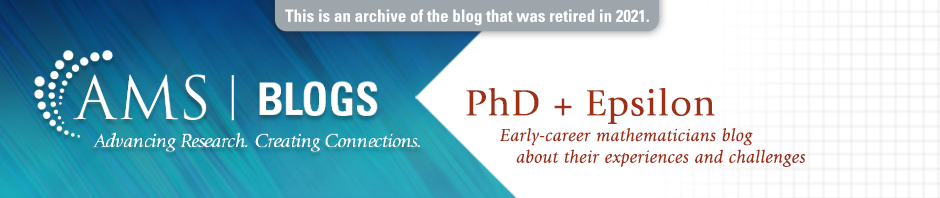


Can you share a sample of your video so we see how its look.
thanks
I made one of the videos public so you can see – not much to it really, but you can check it out if you’re curious. https://youtu.be/7YfjOS3h218
Nice! In fact, this works on OS X 10.7 Lion and up – I’ve been doing this for several years for snow days, except without using iMovie. I recommend using “Show mouse clicks” because otherwise it can be hard to follow the cursor.
Good tip about showing mouse clicks. My mouse was completely static in these, but I should probably use that in the future.
Thanks so much for the pencasting tip! I had been looking around for a free way to teach my brother some math with my iPad, but I’d more or less given up on finding something usable. I tried the Quicktime trick out today and it works great!
In case it’s useful for anyone else: I paired the iPad and Quicktime together with Google Hangouts, which allows screensharing (so he could see my iPad screen) and audio chat.
Glad you found it useful, and thanks for the report on how hangouts work with the ipad!