 A key feature of Mathematical Reviews and MathSciNet is our work to identify authors. (See the earlier post “Who wrote that?”.) For each author in the database, we create an Author Profile Page. But did you know you can personalize it? Well you can! For some time, you have been able to add a picture, your email address, and the URL for your website or homepage. Recently, we added the ability to add your name in native script. That is to say, if your name is Russian, you can add your name in Cyrillic. If your name is Chinese, you can use Chinese characters. So long as unicode (UTF-8) has the characters, you can use them! First I’ll discuss the general process. Adding other scripts will be at the end.
A key feature of Mathematical Reviews and MathSciNet is our work to identify authors. (See the earlier post “Who wrote that?”.) For each author in the database, we create an Author Profile Page. But did you know you can personalize it? Well you can! For some time, you have been able to add a picture, your email address, and the URL for your website or homepage. Recently, we added the ability to add your name in native script. That is to say, if your name is Russian, you can add your name in Cyrillic. If your name is Chinese, you can use Chinese characters. So long as unicode (UTF-8) has the characters, you can use them! First I’ll discuss the general process. Adding other scripts will be at the end.
One other thing before we get started. If you don’t have a subscription to MathSciNet, you can still find the brief version of your Author Profile Page, and you can still edit it. An edit in the brief version will show up in the subscriber’s version, and vice versa. The methods described below will work whether you have access to a MathSciNet subscription or not. If you do have a subscription, our relay station will automatically take you to the fuller version of the profile page.
Find your Author Profile Page
Start by finding your Author Profile Page, via the URL: http://www.ams.org/mathscinet/MRAuthorID/. The start page has an example faintly in the background. You can either start with your name, or with your MR Author ID, in case you already know that.
Let’s find me, so I can edit my Profile Page.
In this search, you need to put LastName first. If you want to add a FirstName, put that after a comma. On this page, if you truncate the first name, you don’t need to add a star “*” for the wildcard. The search will automatically try completions. So let’s see – am I unique?
Not quite unique. There is another Edward Dunne. We have different middle initials (and presumably different middle names). The search results include the latest paper Mathematical Reviews has for each author. This can be helpful if there are lots of matches, or just two. Now, I know that I wrote a fun little paper with Fibonacci in the title. I click on the name associated to that paper to get to my profile page.
Yup. That’s me. This screenshot is the shorter, public page, which does not require a subscription. So you only see some of the co-authors and some of the publication areas. Clicking on the live links will also produce limited results, as compared to what you see if you have a subscription. As mentioned above, if you have a subscription, you will go to the full page. But, in any case, the task here is to see how to edit the page!
Edit your Author Profile Page
In the top right-hand corner, there is an icon: ![]() . Click on that and you are prompted to log in:
. Click on that and you are prompted to log in:
This is to make sure that you only edit your own page! The login is for the entire AMS website. If you already have an AMS login (for instance from publishing a paper in an AMS journal), it is the same one. If you don’t have an AMS login, it is fairly straightforward to set one up from this prompt. For the purpose of this blog post, let’s assume you have a login. Clicking “login” brings you to the login page.
Here you can see my not-very-secret email address. At the bottom are some links to help you in case you forgot your password, forgot your username, or don’t have an account. Since I work for the AMS, I have made sure that I have an account and know both my password and username. You can also see that I have filled in my password and I’m ready to go. After clicking “login”, the page opens up at the top to look like this:
There are a few things you can do here: Add / delete a picture; add your email address; add a website. I’m proud of the blog, so I use that URL. I could also use the information page for Mathematical Reviews / MathSciNet: www.ams.org/mr-database. And, as of November, it is possible to present your name in scripts other than the basic Latin scripts. Here’s how.
Using the Native Script field
The field marked “Full Name in Native Script” accepts characters from the UTF-8 encoding system. The hard way to put in the characters is to use a character table, such as this or this. (OK, an even harder way is to figure out how to use your computer keyboard to put the characters in directly!) A good way to do this is to take a representation of your name in a document or webpage in its native script, then copy and paste that into the box.
For example, suppose you are Kolmogorov. You find your Author Profile Page on MathSciNet, and prepare to edit it:
Then you could go to a webpage, such as Wikipedia, where your name is displayed in Cyrillic, say the page Andrey Kolmogorov. (You can usually count on Wikipedia to have the Cyrillic version of a Russian name. But you need to be famous to have such a page.)
Lo and behold, there is Kolmogorov’s name in Cyrillic: Андрей Николаевич Колмогоров. Highlight it, copy it, then paste it into the box.
If you don’t have a Wikipedia page (meaning most of us), it is possible that your name appears on your web page. For instance, here is the web page for one of my old classmates from graduate school, Akihiko Yukie.
The highlighted piece with the Google “G” is his name in Japanese. Aki would just have to copy and paste that into his Author Profile Page, then UTF-8 and our scripts would do the rest!
What if you are like me and there is no other natural script in which to write your name? Well, what we would like is for you to put in your full name. This helps distinguish you from other people with similar names. In my case, as I pointed out above, there are two Edward Dunnes in MathSciNet. I have middle name George. The other has middle initial, J. If a new Edward Dunne with middle name Gregory comes along, it will be easy for people to distinguish us if we both make sure to include our middle names on our Author Profile Pages.
Sharing the information
Clicking on the Share button ![]() will offer up the URL for the public version of your Author Profile Page:
will offer up the URL for the public version of your Author Profile Page:
The URL is already highlighted, so you just have to copy it to paste it somewhere. For instance, if you want to have a link from your homepage to your Author Profile Page, this will do the trick. The point of having the URL for the public version is that if people who don’t have a subscription to MathSciNet click on the link, they will land on the brief version of the page. If people who do have a subscription click on the link, they are automatically redirected to the full version.
We plan to add more fields to this page in the coming year. Needless to say, I will post about them as they are added.
I have shown how to update your Author Profile Page without using a subscription to MathSciNet. If you do have a subscription, then everything works the same way, except that you can start from the Author search tab at the main page for MathSciNet: www.ams.org/mathscinet/. And if you update one, the other is automatically updated, too. There is no need to do everything twice!
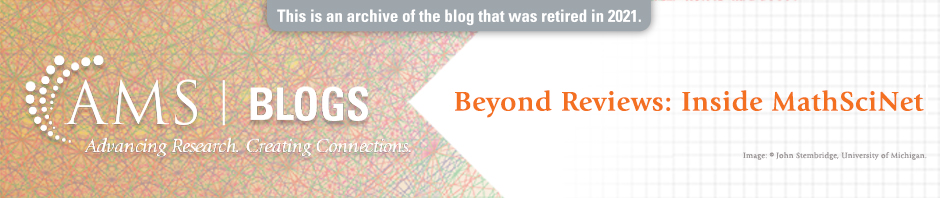












I tried to personalize my profile and was surprised I wasn’t given the option to leave out my middle name. My professional name (which is unique enough to not need the middle name) leaves out the middle name, and the only reason the AMS knows about it is through my Ph.D. thesis. (All others of my publications are under the no-middle-name version of my name.) Is there some secret way to change this?
You can send us a request for a name change for your Author Profile by writing to mathrev@ams.org. If you include your MR Author ID or a link to your Author Profile page, that is particularly helpful to our Cataloging staff.
I only recently found out about this, but didn’t realize that you could only edit your own profile (the system gives no indication as such, and even pretends to record the name in native script). What if we just open it up for everyone to contribute, like on wikipedia?
The idea is for people to provide information about themselves. Therefore, we only allow you to edit your own profile. Wikipedia is a different thing, which we are not trying to imitate.
It is possible to enter your name in native script, provided you use unicode characters.
A very good article. Very interesting.
Well written.
I have two author id, and I want to marge it, How to do that?
To ask about merging two Author IDs, you can write to us at mathrev@ams.org, letting us know the numbers of the two Author IDs, if you know them. The same address works if you think we have incorrectly merged two authors into one ID: write to us at mathrev@ams.org. In the second case, it will help if you can give some indication of which papers belong together, i.e., belong to the one author versus the other.