In talking with people who use MathSciNet, I have discovered that there are many features that people don’t know about. One feature that people often ask about is the ability to use MathSciNet from home or on the road. Well, this is possible, but nobody noticed our clever icon. In this post, I will show you how to pair a laptop (or other portable device) by going directly to our web page for remote access. In the meantime, we will be redesigning some of the pointers to these features so that you don’t have to go to a blog to find out how to connect.
If you have access to MathSciNet from your campus (university, institute, work, …), then you can pair a mobile device, such as a laptop, tablet, or smartphone, with the campus account. The pairing lasts for 90 days at a time and can be renewed so long as you remain affiliated with the subscribing institution. In most cases, it takes three clicks. Here is how to do it.
Bring the laptop or mobile device on campus and connect to the internet via the campus network (either wi-fi or hard-wired). Open a browser and go to the “pair my device” page: http://www.ams.org/pairing/pair_my_device.html.
Here you will find some requirements. In particular, the pairing will work so long as you have internet access and your device has:
- local storage
- cookies enabled
- JavaScript enabled.
If your device meets these criteria, click on “Yes, continue”. Here you are asked to agree to the terms. If you do, click “Accept” and you are done!
Once your device is paired, a countdown clock starts. On a laptop or an iPad, the clock is displayed and looks like this:
In the example above, I have 77 days left. For smaller screens, such as smartphones, the icon and the countdown clock are disappearing to save space. We are in the process of redoing the page so that doesn’t happen. I will post a short note when the small-screen-friendly version is available.
So now you know how to pair your device with a subscription and take MathSciNet on the road with you!
More information is available at: http://www.ams.org/publications/mobilepairing.
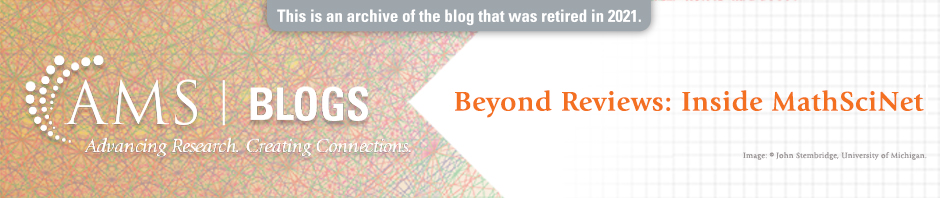
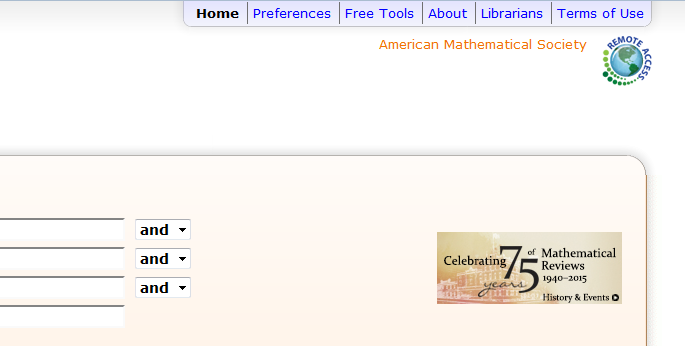
Ed, if I understand correctly, it’s not being paired with the device per se but with the browser installed on the device. If you use another browser on the same device, then maybe you have to pair it separately?
Deane,
You are correct. The pairing is really just a cookie, which is tied to the browser. If you use both Chrome and Safari, you will have to pair each of them.
Ed